276 


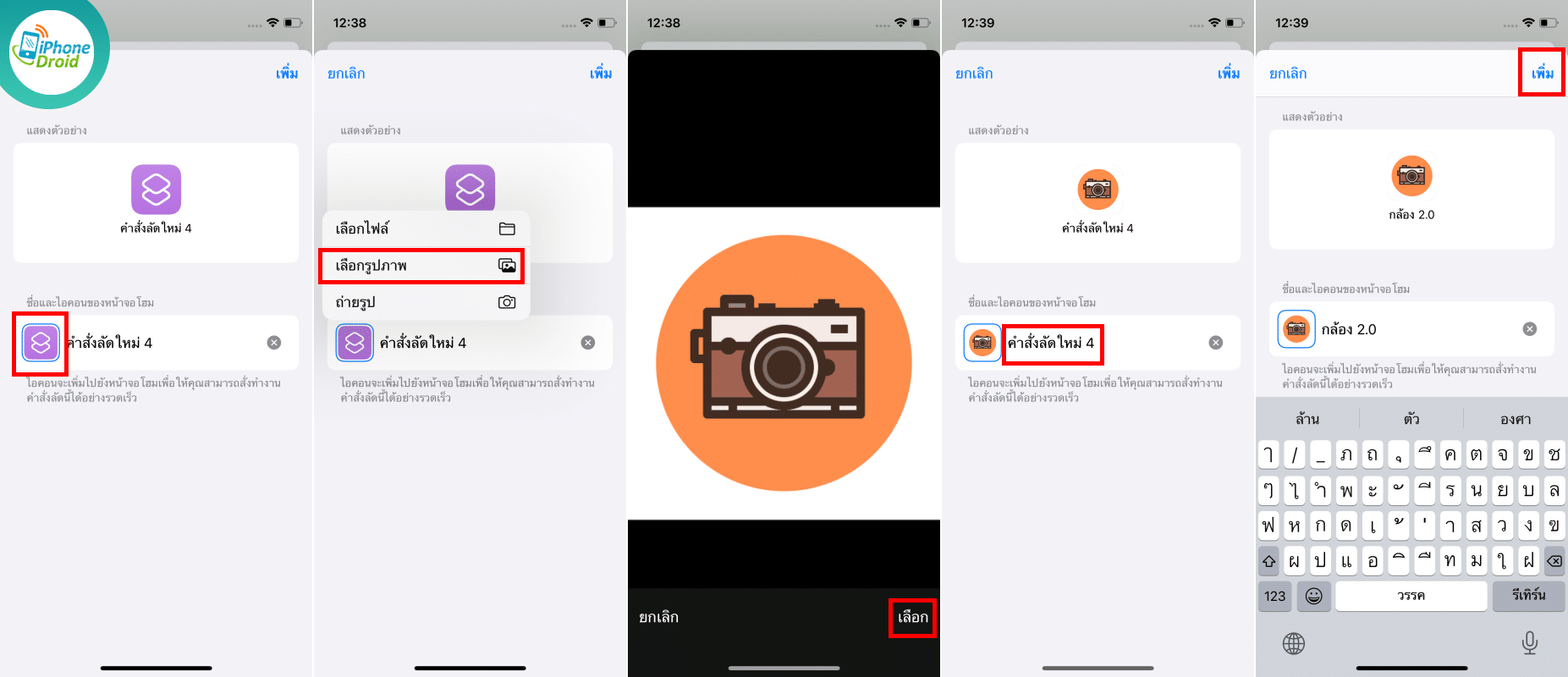
ภาพจาก icon-library
สำหรับคนที่เบื่อไอคอนแอปพลิเคชั่นบน iPhone แบบเดิมๆ ในวันนี้เรามีวิธีในการเปลี่ยนภาพไอคอนของแอปต่างๆ ครับ ซึ่งสามารถใช้งานได้ตั้งแต่ iPhone ที่รันบน iOS 14 ขึ้นไป
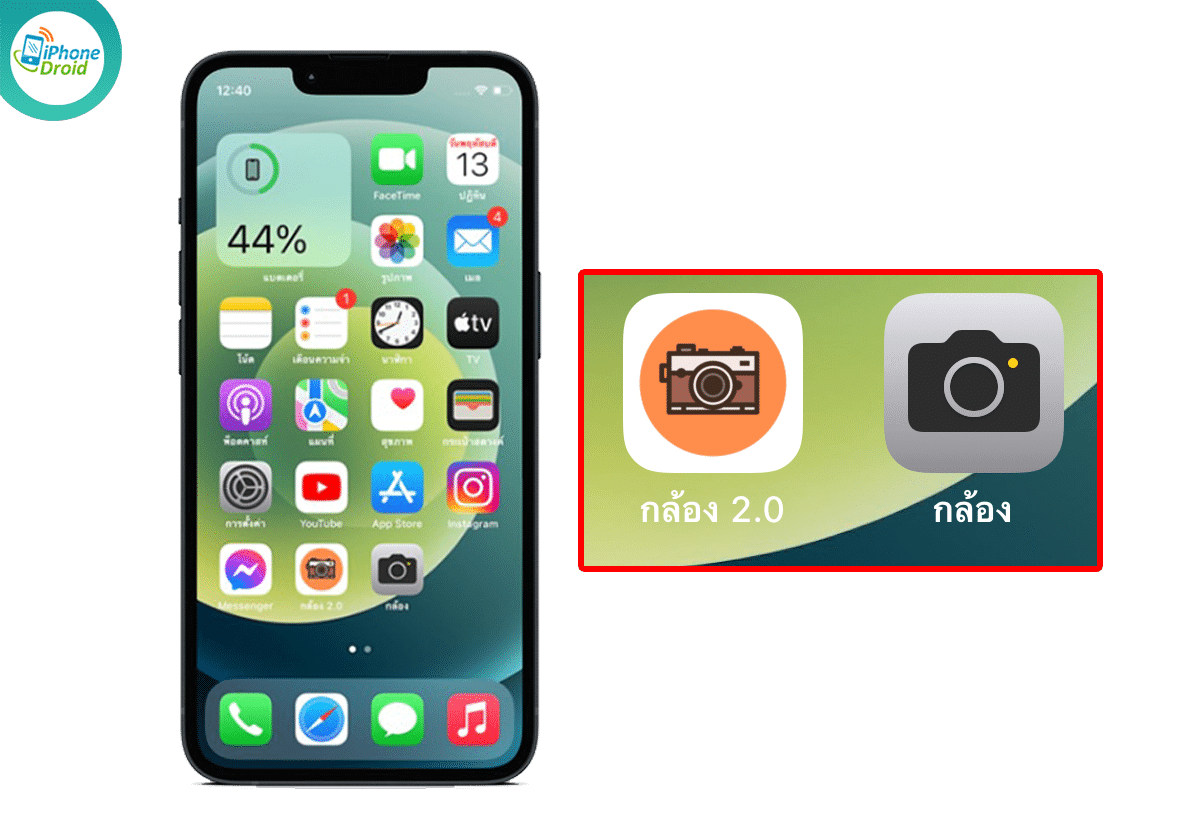
วิธีเปลี่ยนไอคอนแอปบน iPhone
- เปิดแอป Shortcuts หรือคำสั่งลัด
- กด “+” ที่มุมขวาบน > กด เพิ่มการทำงาน
- ค้นหาคำว่า “เปิดแอป” และเลือก เปิดแอป
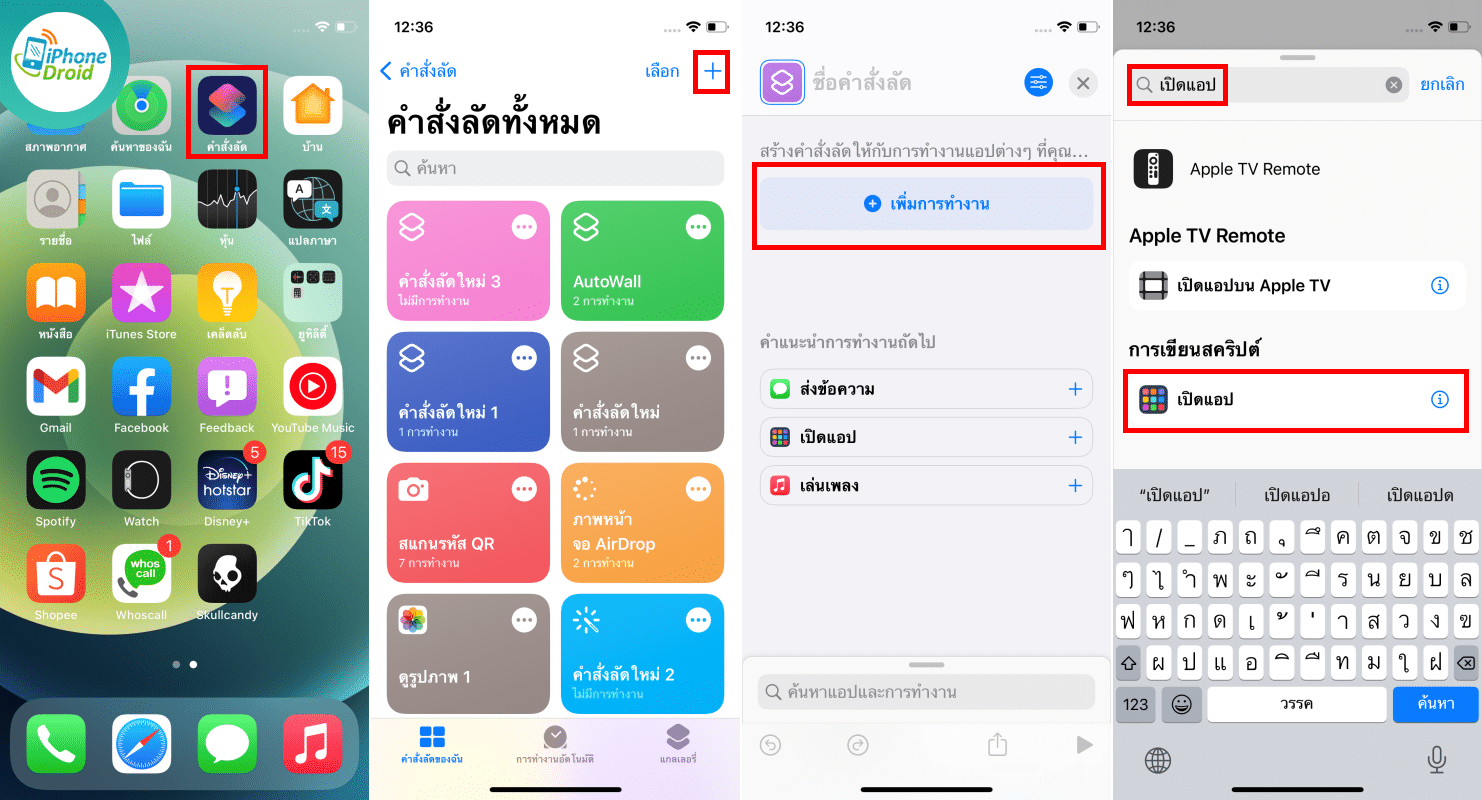
- กดที่ เลือก > กล้อง > กดที่ การตั้งค่า มุมขวาบน
- กด เพิ่มไปยังหน้าจอโฮม > กดที่ไอคอนที่ด้านล่าง > เลือกรูปภาพ
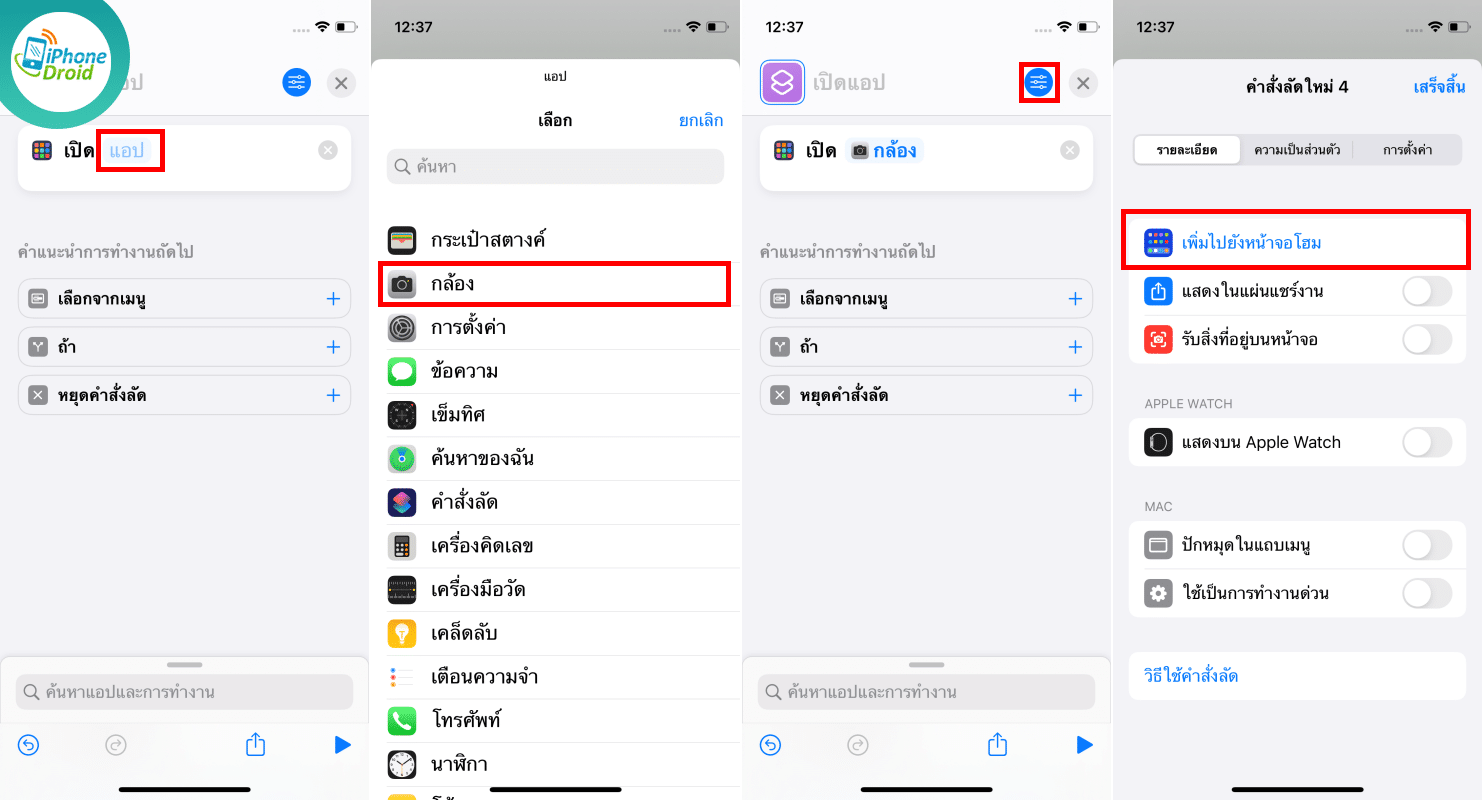
- เลือกภาพที่เราต้องการให้เป็นไอคอนแอป > กด เลือก
- เปลี่ยนชื่อ Shortcuts ให้แสดงบนหน้าจอโฮม > กด เพิ่ม
- เสร็จสิ้น
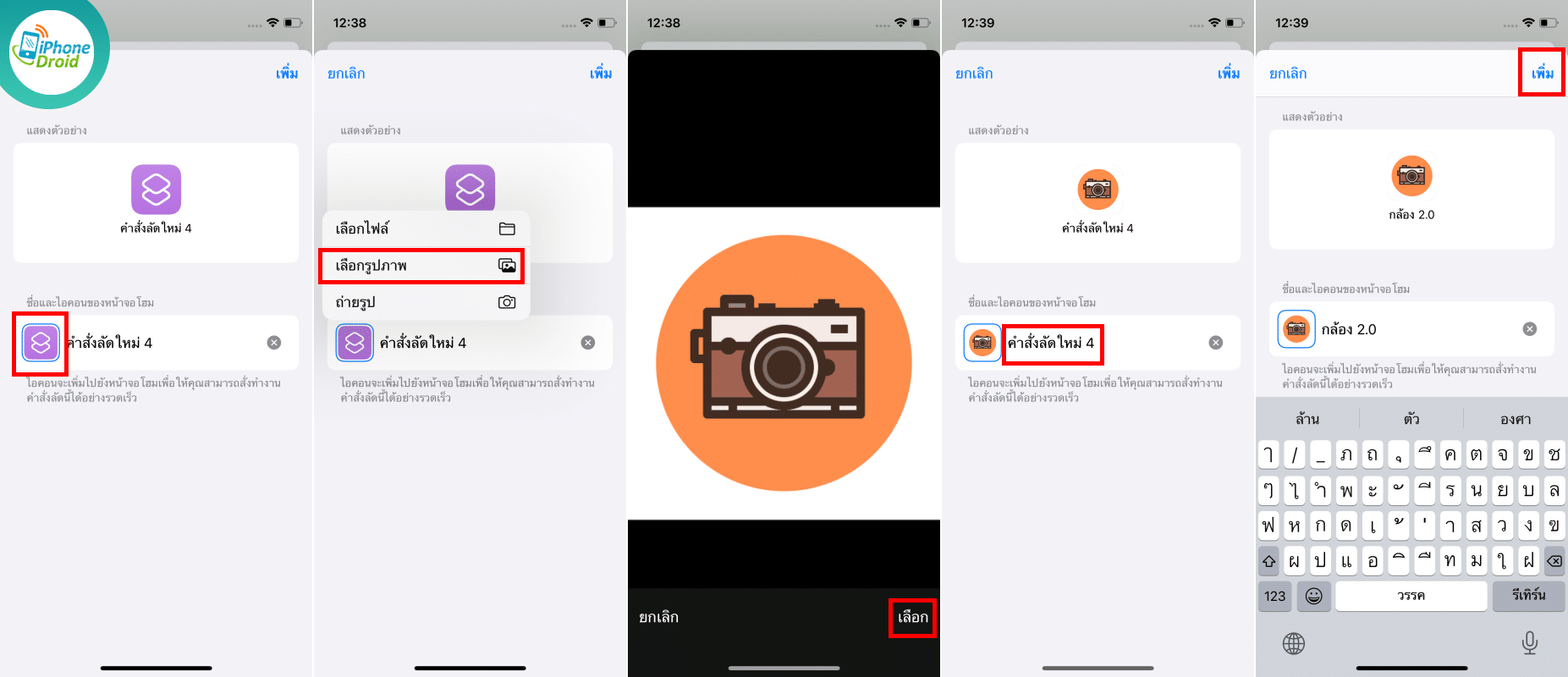
เมื่อเราเปลี่ยนภาพของไอคอนแล้ว เมื่อกดใช้งานจะมีการแจ้งเตือนคำสั่งลัดขึ้นมาสักครู่หนึ่งครับ รวมถึงอาจเกิดไอคอนการแจ้งเตือนจะไม่สามารถใช้งานได้ครับ
ที่มา : wccftech