65 


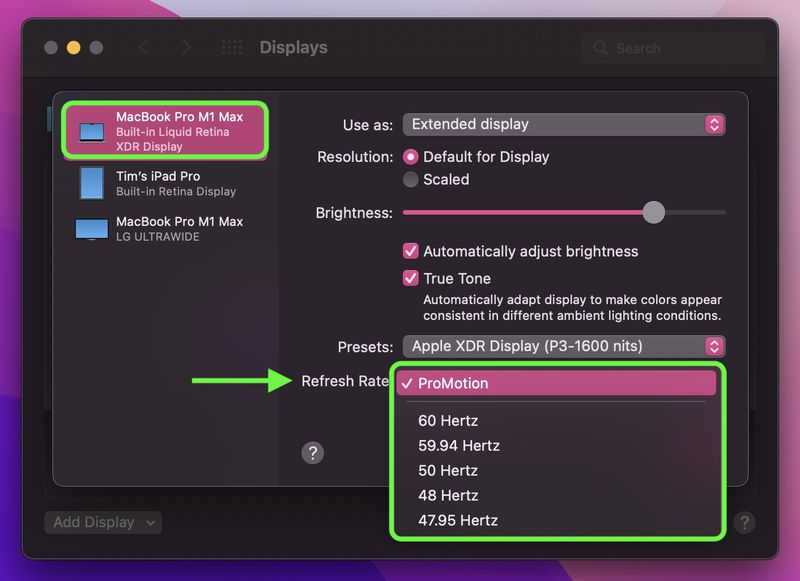
ในตอนนี้ MacBook Pro รุ่นใหม่ ขนาด 14 นิ้ว และ 16 นิ้ว น่าจะมีหลายคนได้ใช้งานกันไปแล้วครับ ซึ่งฟีเจอร์หลักๆ ที่มีการอัปเกรดเข้ามาเป็นหน้าจอ Liquid Retina XDR แบบ ProMotion ที่รองรับ Refresh Rate 120Hz แต่หากใครอยากปรับค่า Refresh Rate ลงมาก็สามารถทำได้เช่นกันครับ

วิธีการเปลี่ยน Refresh Rate บน MacBook Pro รุ่นใหม่
- กดที่โลโก้ Apple ที่มุมซ้ายบน > เลือก System Preferences
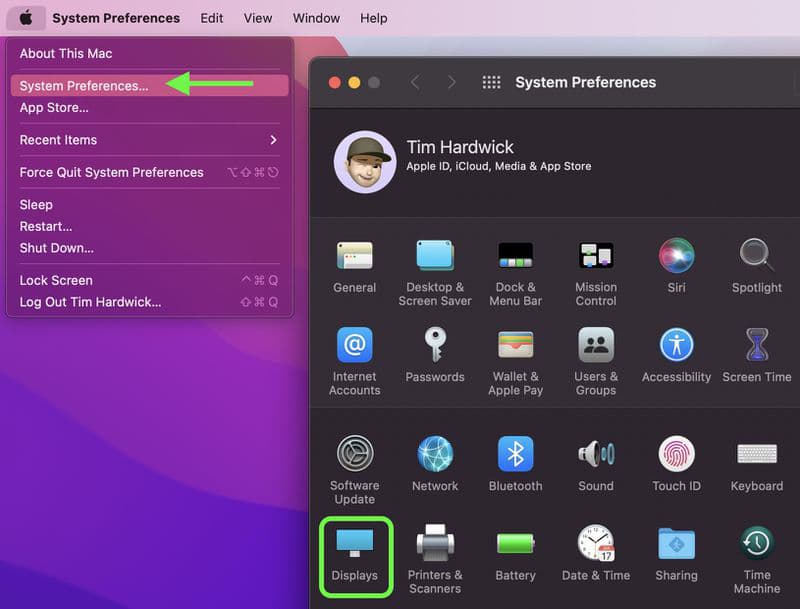
- เลือก Displays > Display Settings
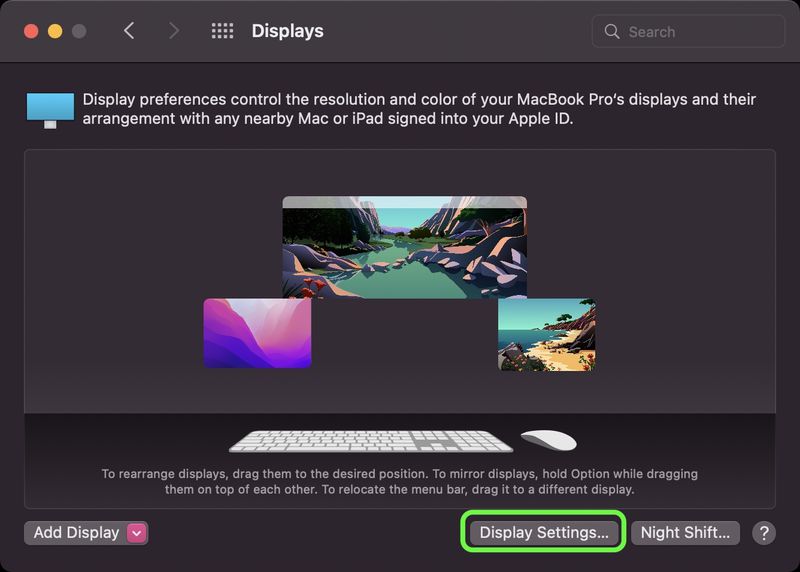
- เลือกที่แท็บ Liquid Retina XDR display ที่ฝั่งซ้าย
- ในหมวด Refresh Rate สามารถปรับลงมาได้ตั้งแต่ 60, 59.94, 50, 48 และ 47.95 Herth (Hz)
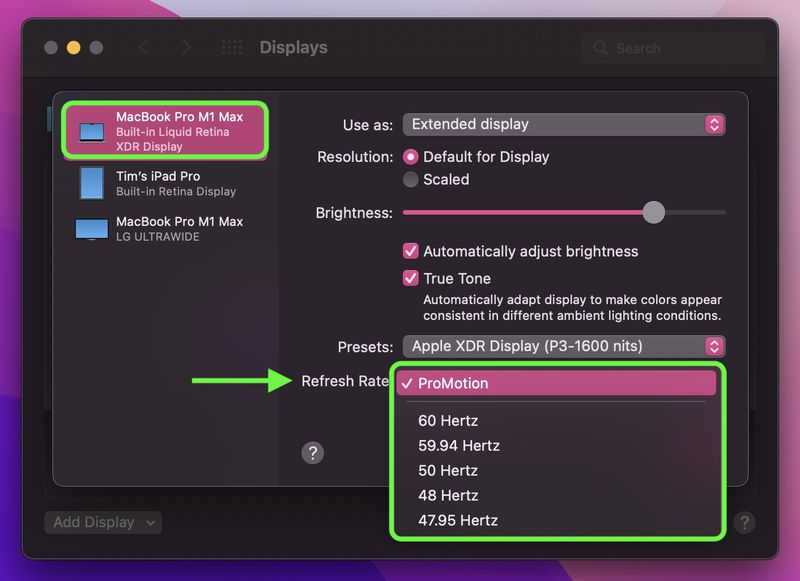
สำหรับ MacBook Pro รุ่นใหม่ในตอนนี้ก็ได้วางจำหน่ายแล้วผ่านหน้าร้านและ Apple Online Store ครับ โดยรุ่น 14 นิ้ว ราคเริ่มต้นที่ 73,900 บาท และรุ่น 16 นิ้ว ราคาเริ่มต้นที่่ 89,900 บาท